Cloud Series: Create and Azure SQL Database
- Aamir Syed
- Jun 30, 2017
- 1 min read

And thus, it begins...
So let's go ahead and create our first Azure SQL Database. you're going to want to login to portal.azure.com and create and account and sign up for a subscription. I recommend the trial subscription. Once that has reached it's limit, it's been recommended to go with the "pay as you go" model.
Once that is done, let's create a new SQL Server from the option located on the left hand pane. If you don't see it, go to the "more services" option on the bottom and do a search for "SQL Servers".
In this video you'll see me create a new resource group as well as specify East US 2 as the location option. Please adjust yours accordingly.
Now follow these steps to connect to your new Azure DB Server from Management studio:
Log into your azure portal, find the newly created sql server and view the properties to get the actual server name that you're going to connect to.
Login with the login name and password you created earlier. Since we haven't setup firewall rules yet (a topic for another post) just follow the prompts and you will be able to connect.

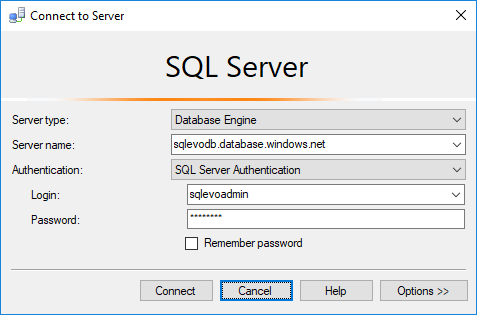









Comments